General
Questions
A: Refer to the Charges/Fees page of this site for tuition and fee information.
A: Online students are required to drive to either the Poplarville campus or the Forrest County Campus at least once (but no more than three times) for each online class to take proctored exams. Other visits to the campus may be recommended but are not currently required. This would be an occasion such as advisement.
A: A proctored exam is a test a student takes in the presence of a specified College employee at a designated testing site. To take a proctored exam, the student must 1- schedule an appointment and 2- show a picture ID prior to taking the exam. Use the Proctoring button within your online course in Canvas to schedule a proctored exam.
A: You will only use the Student Profile to view your textbook information for online classes that are pulled in from another community college. You will use this profile to purchase textbooks for the non-PRCC online classes. The Student Profile will only show the other community college classes, not your PRCC online classes. You can view your complete online schedule in RiverGuide.
A: There are several links to the Student Profile throughout the PRCC eLearning website. Your Student Profile can be accessed here.
A: The instructor information will be in the course syllabus. You can also click the ‘Inbox’ in Canvas to send your instructor an e-mail. Unless your instructor has told you to call, it is always best to try to contact the instructor through email first.
A: The majority of online classes at PRCC use an eBook. The eBook is available in the course located in Canvas. Purchasing textbooks for online classes follows much the same procedure as for traditional classes. The Student Profile provides only textbook information for online classes that have been pulled in from another community college. Students are responsible for making sure they have the correct textbook(s).
The student should have the textbooks required for online courses in his/her possession on or before the day online classes begin. Students must use the exact ISBN for the text rather than simply the title of the text. Many “textbooks: are bundles that include access codes. Used textbooks purchased from online vendors, other bookstores, or other students are not guaranteed to have the proper access codes. Be mindful of the fact that many textbooks change from semester to semester due to requirements from the publishers. Students can view PRCC online class textbooks at bookstore.prcc.com.
A: Offline book access is available, but no downloads are required.
Computer
Questions
A: YES! It is very important that you have a computer of your own to take online classes. Do not rely on computers in a lab or library. These should only be used as backup if your computer breaks or there is a power outage.
A: Each student planning to take an online class should have his or her own personnel computer. Your computer should be equipped with at least the following:
- Screen Size: A minimum of 1024×600. That is the average size of a netbook.
- Computer Speed and Processor: Use a computer 5 years old or newer when possible. 1 GB of RAM, 2 GHz processor.
- Internet Speed: Minimum of 512kbps.
- Operating System: Windows XP SP3 and newer, Mac OSX 10.6 and newer, Linux chromeOS, iOS 5 and newer, and/or Android 2.3 and newer. It is recommended that you install the Mobile Apps for iOS or Android devices.
- Web Browser: Canvas supports the last two versions of every browser (Internet Explorer, Chrome, Safari, Firefox) and Flash release. It is recommended that you update to the newest version of whatever browser you are using, as well as the most up-to-date Flash plug-in. JavaScript must be enabled in your browser. To see which browsers Canvas supports, visit this link: https://guides.instructure.com/m/67952/l/720329.
A: Students should be familiar with the operating system of their computer and Microsoft Office. Students should also be familiar with the basics of email and maneuvering through the Internet. If you are not accustomed to checking your email daily and problem-solving technical issues, you should reconsider your decision to take an online class.
A: Most often, strange behavior is related to your browser. First, make sure that your browser is compatible with Canvas. If you continue experiencing strange behavior, click the ‘Help’ button in the top, right-hand corner of Canvas after you login. From there, you can submit a help ticket or chat with Canvas support.
Schedule Change
& Withdrawal Question
A: During the Add/Drop period, you must contact your advisor to add or drop an online course from your schedule.
A: Students can withdraw from online classes by completing the withdrawal form located in RiverGuide on the Student Dashboard. There is a deadline to withdraw from online class. Each term date is posted on the Online Course Calendar. Once the request is submitted, the instructor for the course will contact the student. If the student continues to go through with the withdrawal, the eLearning office will process the request as long as it’s not past the withdrawal deadline and/or if the student hasn’t completed the final exam for the course. If assignments are completed in the online course, the student is responsible for paying for the class and will receive a “W” grade on the transcript.
Registration
Questions
A: To register for an online class, review the steps in the How to Register section of this website.
A: There are several reasons your online class would have been rejected. Here are a few of those reasons.
- You have never completed an application for PRCC. You must first be admitted to the College before you can take any classes. PRCC Application
- You have one or more holds on your student account from either the Admissions Office, Business Office and/or the Financial Aid Office.
- You do not have an ACT score that is high enough to allow you to take certain classes. You must either take remedial classes or receive an override from an advisor.
- There are pre-requisites you have not met for this course. For example, many BOT classes require you to take a level one course before you can take a level two course, and English Composition I must be taken before English Composition II. See an advisor for assistance.
Contact an eLearning Support Specialist at 601.403.1110 or elearning@prcc.edu.
A: Once a student or an advisor has registered for online classes, the student can see a complete online schedule in RiverGuide.
Accessing my
PRCC Account(s)
A: To login to the PRCC Canvas, go to this web site: prcc.instructure.com. Your username is the first part of your PRCC email address. For example, if your email address is john.smith.4@student.prcc.edu, then your username for Canvas is john.smith.4 only. Your password is random generated password. After you have completed the PRCC Admissions Application, you should receive your login credentials within 3-5 business days. If you have lost your login credentials, you can contact the IT Help Desk at 601.403.1800 or 844.292.3214 or helpdesk@prcc.edu.
A: You can log into Canvas after you have registered for online classes.
A: Even though you are able to login to Canvas, your courses will not appear until the first day of classes. Keep in mind that traditional day and night classes begin before online classes. You will see those day and night classes in Canvas before seeing the online courses.
A: RiverGuide is the portal system that PRCC uses to provide students and faculty a one-stop shop to all things Pearl River. All student data is maintained in this database. Students can login to RiverGuide to register for classes (including online classes), view grades, and review financial aid information. To access RiverGuide, go to https://prcc.edu and select RiverGuide.
A: On the login screen, use the following information to login to RiverGuide. Username- Your username is the first part of your PRCC email address. For example, if your email address is john.smith.4@student.prcc.edu, then your username for RiverGuide is john.smith.4 only. The password is randomly generated. Contact the IT Help Desk for login assistance at 601.403.1800 or 844.292.3214.
A: You will access your PRCC email account by logging into RiverGuide. Once in RiverGuide, click on the Student Email link on the Student Homepage.
A: At this moment, in order to reset your password, you must contact the Help Desk at 844.292.3214 or 601.403.1800 or by email at helpdesk@prcc.edu.