Contact Us
In an effort to support the technology needs of the Pearl River Community faculty and students, the Office of Information Technology now offers technical support 24 hours a day, every day. There are three methods to contact us:
Online Chat
Use our Online Chat service to chat live with a technical support person. This service can also allow the use of remote access where the support person, with your permission, can access your desktop to assist you.
Online Chat
Call Directly
On campus: 601-403-1800
Toll Free: 844-292-3214
Email (Non-critical issues)

How To’s
We also have a How To section below that covers questions regarding the college’s phone system, email and wireless connectivity.
Forget Your Password? Download Instructions on How To Reset HERE
How To Guides
How to connect to PRCC Wifi (Employees & Students)
- How to install and login to Cisco Webex (PDF)
- How to install Webex Meetings and Webex Teams Desktop apps (External Link)
- How to setup Webex Meet app for iPhone (External Link)
- How to setup Webex Meet app for Android (External Link)
- Helpful links and instructional Webex videos (PDF)
- How to install Webex calendar add-on for Outlook (PDF)
- Getting Started with Webex Teams (External Link)
- Webex Teams Overview (PDF)
RiverGuide Quick Start
IT Resources
Phishing Examples
PRCC is seeing an increase in phishing emails to student, faculty and staff. Please be cautious with clicking of any attachments or links in emails you receive. As the cybercriminals are trying to steal your personal information by tricking you into providing them this information.
Pearl River Community College will never ask you to reply to a “personal work email”. All correspondence with PRCC will be through a prcc.edu email account.
Additional Tips
- Look for proper spelling and grammar.
- Do not provide checking account or credit account information via email.
- When in doubt, do not reply back but call Pearl River Community College at 601-403-1000.
Additional Information
If you need assistance with this you can contact the Office of Information Technology Help Desk at 601-403-1800 or stop by the Information Technology Building located behind the Ted J. Alexander Administration Building on the front of campus.
Below are examples of phishing emails we are currently seeing.
If you have clicked the link and entered your information please change your password immediately.
Computer Recommendations
The bookstore offers several laptop configurations which are known to work well will the educational software and electronic textbooks in use at PRCC. Some forms of financial aid can also be used to purchase computers from the bookstore.
In addition, we also recommend that Firefox, Java, and Adobe Flash Player be installed. Firefox should be installed first. You should then use the Firefox web browser to download and install Java and Adobe Flash Player.
- Firefox is available for free at www.firefox.com
- Java is available for free at www.java.com
- Adobe Flash Player is available for free at www.flash.com (The download link can be found to the bottom right of the webpage)
Microsoft Office 365 is available to PRCC students. Once you have your PRCC email account, you can register for and install this software package.
- Office 365 can be accessed for free. Read the Office 365 section on this page for more information.
- This offers a savings of roughly $80.00 / year
- The registration link can be found to the bottom left of the webpage
Due to how often a personal computer is used as part of the higher education learning process and because accidents happen, we recommend an upgraded warranty that includes coverage for accidental damage.
If you do not wish to purchase a computer from the Bookstore, the following list of hardware should be used as guide to ensure the hardware you plan to use meets the recommended minimums.
- Dual Core Processor
- Windows 10 64 Bit
- 4 GB DDR3 1600 MHz RAM
- 128 GB HDD
- 802.11 BGN Wi-Fi Adapter
- Bluetooth
- Webcam
Deal and Discounts
- Click here to see Dell College and University Discounts (External Link)
- Click here for discounts from AT&T (External Link)
- Click here State Employee discounts from Cspire (External Link)
- Click here for student discounts from Best Buy (External Link)
- Students click here for 6 month free Amazon prime deal (External Link)
Remote Utilities Agent
First, if you are needing support and you are using an IT-managed computer on campus, then you do not need to download this agent; we should already have the Remote Utilities host installed on the computer. The agent program is for off-campus users only.
- Click here to download the agent software from the PRCC site.
- Run the agent software. Click “Yes” when you are asked if you want to allow the app to make changes to your device.
- The agent will display an Internet ID and a password, both of which IT will need in order to connect with you. DO NOT give this information out to anyone but verified IT staff
Remote Utilities Instruction Screenshot
Microsoft OneDrive
Formerly SkyDrive, is an online cloud storage service. It stores your work files across multiple devices with ease and security. It allows sharing files with colleagues as needed, and edit Office documents together in real time with Office Online. The OneDrive sync app allows syncing of files to your local computer. OneDrive provides unlimited file storage, 1 TB upload File Size limitation, & a maximum of 20K individual files capacity.
Office 365
Microsoft Office 365 is available at Pearl River for all active students, faculty and staff. Microsoft Office 365 provides a 50 GB email mailbox and OneDrive, which provides unlimited file storage with a 10 GB upload file size limitation and a maximum of 20K individual files capacity.
In addition to having access to web versions, faculty, staff and active students will be able to download Microsoft Office 365 ProPlus applications on up to 5 devices (PC, Mac, and/or mobile devices – Android or iOS). These applications include Word, Excel, PowerPoint, Outlook, OneNote*, Access*, Publisher*, and Lync.
How to Install Office 365 (PDF)
For Outlook Webmail go to mail.prcc.edu and login with email address and Riverguide password